 04-12-2016, 06:46 PM
04-12-2016, 06:46 PM
|
#1
|
|
#1 Goaltender
Join Date: Aug 2009
Location: wearing raccoons for boots
|
 In Home Computer Repair
In Home Computer Repair
Bit of an issue with the home desktop. I'm lazy and dont want to have to drag this anywhere. Any recommendations on someone to call? Or to not call?
|

|

|
 04-12-2016, 10:43 PM
04-12-2016, 10:43 PM
|
#2
|
|
Franchise Player
|

Quote:
Originally Posted by puffnstuff

Bit of an issue with the home desktop. I'm lazy and dont want to have to drag this anywhere. Any recommendations on someone to call? Or to not call?
|
What kind of issue? Software or Hardware? Can you do it yourself? Many of these home call guys will bill you idiotic rates like $75-150 an hour and will start off doing basic diagnostic stuff just to eliminate some possibilities or like $100 ish bucks just dicking around.
I usually tell people to do the following:
1. If a desktop, open up the case and blast away all the dust with canned air.
2. Using a program like CCleaner, delete all the cookies, browsing history, temp files etc.
3. Use an anti-virus scanner. Avast! or Nod32 online scanner for instance should be ok. Clean whatever pops up.
4. Use malwarebytes to clean whatever else that pops up.
5. Install all the latest OS updates, restart as necessary. Install updates for your browsers as well.
6. If using a HDD instead of SSD, defragment your computer over night. (Optional, but it on rare occasion helps depending on age of computer.)
Even if it doesn't resolve anything, at least your computer won't be as slow. The time the tech needs to spend to fix your computer will be reduced quite a bit. It's really annoying at times if you (fixing a computer) have to restart 4-5 times with basic updates just to rule out software issues. This compounded with some computers that take 4-5 minutes per restart... yeah, you rack up a bill pretty fast.
|

|

|
|
The Following User Says Thank You to DoubleF For This Useful Post:
|
|
 04-13-2016, 07:30 AM
04-13-2016, 07:30 AM
|
#3
|
|
#1 Goaltender
Join Date: Aug 2009
Location: wearing raccoons for boots
|
Thanks for that.
Its a little more than just being slow at this point. Won't turn on, goes thru the motions but gets to a screen that says "Bootmgr missing press ctrl alt delete to restart'
I dont want to lose some info that is on the comp, pictures etc.
|

|

|
 04-13-2016, 07:44 AM
04-13-2016, 07:44 AM
|
#4
|
|
|
Quote:
Originally Posted by puffnstuff

Thanks for that.
Its a little more than just being slow at this point. Won't turn on, goes thru the motions but gets to a screen that says "Bootmgr missing press ctrl alt delete to restart'
I dont want to lose some info that is on the comp, pictures etc.
|
Remove all USB hard drives and USB sticks that you have. Take out any CDs that you have in there and try again.
This can be an issue with the OS but it could be just that it is trying to read from an other drive.
|

|

|
|
The Following 2 Users Say Thank You to Superflyer For This Useful Post:
|
|
 04-13-2016, 07:45 AM
04-13-2016, 07:45 AM
|
#5
|
|
Franchise Player
|
If you have an OS install CD, the fix should be fairly easy.
Boot from you cd drive, and do this:
- Click Repair your computer.
- In the System Recovery Options dialog box, select the drive of your Windows installation, and then click Next.
- At the System Recovery Options dialog box, click Repair your computer.
- Click the operating system that you want to repair, and then click Next.
- In the System Recovery Options dialog box, click Startup Repair.
https://support.microsoft.com/en-ca/kb/2622803
|

|

|
|
The Following 2 Users Say Thank You to Fuzz For This Useful Post:
|
|
 04-13-2016, 07:46 AM
04-13-2016, 07:46 AM
|
#6
|
|
Franchise Player
|
Right, try what Superflyer said first. If that doesn't do it, my method should.
|

|

|
 04-13-2016, 08:31 AM
04-13-2016, 08:31 AM
|
#7
|
|
#1 Goaltender
Join Date: Aug 2009
Location: wearing raccoons for boots
|
OK, so will be trying this. Thanks folks.
Edit, that did not go well.
All I can get to is the screen and the only option it is giving me is System Recovery (which unless I'm mistaken will lose all the files, not what I want to do)
Looks like I will end up taking it in somewhere. Where to go?
Last edited by puffnstuff; 04-13-2016 at 09:09 AM.
|

|

|
 04-13-2016, 10:55 AM
04-13-2016, 10:55 AM
|
#8
|
|
Playboy Mansion Poolboy
Join Date: Apr 2004
Location: Close enough to make a beer run during a TV timeout
|
Memory Express. It's where I go for parts, and where I feel comfortable sending family members.
|

|

|
|
The Following User Says Thank You to ken0042 For This Useful Post:
|
|
 04-13-2016, 11:01 AM
04-13-2016, 11:01 AM
|
#9
|
|
Franchise Player
Join Date: Sep 2012
Location: SW Calgary
|
Memoery Express for sure
|

|

|
 04-13-2016, 11:05 AM
04-13-2016, 11:05 AM
|
#10
|
|
Franchise Player
|
Does it look like this:
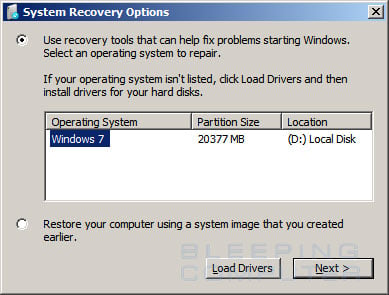
Because if you hit next with the first option selected, you should get this:

Where you can select startup repair.
|

|

|
|
The Following User Says Thank You to Fuzz For This Useful Post:
|
|
 04-13-2016, 11:11 AM
04-13-2016, 11:11 AM
|
#11
|
|
RANDOM USER TITLE CHANGE
Join Date: Jan 2010
Location: South Calgary
|
Quote:
Originally Posted by puffnstuff

OK, so will be trying this. Thanks folks.
Edit, that did not go well.
All I can get to is the screen and the only option it is giving me is System Recovery (which unless I'm mistaken will lose all the files, not what I want to do)
Looks like I will end up taking it in somewhere. Where to go?
|
After you click the 'Repair your computer' link, does this screen show up?

If yes, you should click on Command Prompt at the bottom.
When the command prompt opens, type the following command, and Enter.
bootrec /fixboot
Then remove the disc and reboot the PC. Should be good after that.
HAHA, Fuzz is onto the same thing.
|

|

|
|
The Following User Says Thank You to Frank MetaMusil For This Useful Post:
|
|
 04-13-2016, 12:17 PM
04-13-2016, 12:17 PM
|
#12
|
|
Franchise Player
|
Try what Frank and Fuzz are suggesting. If that fails, +1 for Memex. Their prices are reasonable IMO.
|

|

|
 04-13-2016, 12:36 PM
04-13-2016, 12:36 PM
|
#13
|
|
#1 Goaltender
Join Date: Aug 2009
Location: wearing raccoons for boots
|
So to update because I know you are all on the edge of your seats...
The comp originally had windows 7 on it. Updated it to windows 10 a few months back. Thats when the issues started happening basically. Tried to do the Start up Repair and it didnt work, sent me to the bootmgr missing screen. Seems that win 10 and win 7 dont partition memory the same way, so there was an issue (got this from the Mem Ex guy) At the moment all it gives me is a chance to do the System Recovery. Which apparently means that any data that was there is gone. Hopefully the back up drive has the pics, and are retrievable, whether by us on a newly restored comp or some other way.
Appreciate the help in the thread. Will see what happens.
|

|

|
 04-13-2016, 12:54 PM
04-13-2016, 12:54 PM
|
#14
|
|
Franchise Player
|

Quote:
Originally Posted by puffnstuff

So to update because I know you are all on the edge of your seats...
The comp originally had windows 7 on it. Updated it to windows 10 a few months back. Thats when the issues started happening basically. Tried to do the Start up Repair and it didnt work, sent me to the bootmgr missing screen. Seems that win 10 and win 7 dont partition memory the same way, so there was an issue (got this from the Mem Ex guy) At the moment all it gives me is a chance to do the System Recovery. Which apparently means that any data that was there is gone. Hopefully the back up drive has the pics, and are retrievable, whether by us on a newly restored comp or some other way.
Appreciate the help in the thread. Will see what happens.
|
DON'T REFORMAT THE DRIVE OR THROW IT AWAY!
Put it inside a HDD enclosure and use a different computer to extract the files off of it. After you extract the data you need, reformat, use as slave drive, whatever you want. But your data shouldn't be gone forever if it's just a basic missing boot manager issue.
|

|

|
|
The Following User Says Thank You to DoubleF For This Useful Post:
|
|
 04-13-2016, 02:48 PM
04-13-2016, 02:48 PM
|
#15
|
|
Powerplay Quarterback
|
Quote:
Originally Posted by DoubleF

DON'T REFORMAT THE DRIVE OR THROW IT AWAY!
Put it inside a HDD enclosure and use a different computer to extract the files off of it. After you extract the data you need, reformat, use as slave drive, whatever you want. But your data shouldn't be gone forever if it's just a basic missing boot manager issue.
|
This. Do NOT let Mem Ex reinstall Windows or reformat the drive just yet.
This can be solved in about two hours. Get yourself a USB 3.0 HDD enclosure, and simply pull the files off. If the boot manager is the only problem, your data is safe.
Once the data is off, you can wipe the drive and do a clean install of Windows 10 yourself. Windows 7/8 to Windows 10 upgrades are glitchy as hell...once you do a clean install though, its absolutely fine.
|

|

|
|
The Following 2 Users Say Thank You to Stealth22 For This Useful Post:
|
|
 04-13-2016, 04:12 PM
04-13-2016, 04:12 PM
|
#16
|
|
#1 Goaltender
Join Date: Aug 2009
Location: wearing raccoons for boots
|
Remember my first post where it says I'm lazy? I havent done anything with it yet lol
So I will have to physically remove the hard drive, connect it into an external HDD and then connect that to a different computer ( what should that comp have on it Win 7 or 10? ) and then locate the files I want to save. Sounds easy enough...not sure it will be though. And then I can reinstall the drive back in the comp and restore etc etc
Thanks
|

|

|
 04-13-2016, 04:24 PM
04-13-2016, 04:24 PM
|
#17
|
|
Franchise Player
|

Quote:
Originally Posted by puffnstuff

Remember my first post where it says I'm lazy? I havent done anything with it yet lol
So I will have to physically remove the hard drive, connect it into an external HDD and then connect that to a different computer ( what should that comp have on it Win 7 or 10? ) and then locate the files I want to save. Sounds easy enough...not sure it will be though. And then I can reinstall the drive back in the comp and restore etc etc
Thanks
|
7 or 10 doesn't matter as long as it's a working OS and you have somewhere to copy the files to. You mentioned you have a backup drive. That's a good place to copy stuff to.
You got the gist of it.
1. Remove desktop HDD (Likely a 3.5 HDD) and install in 3.5" enclosure. (You might be able to go to memex with the HDD and ask them to find an enclosure product that works and attach the HDD) - This probably would be the hardest of second hardest part for you.
2. Connect to computer after other computer is turned on. Otherwise, computer may try to boot off your external enclosure. Easy.
3. Seek your files. I think usually you'd look in C:/User/Default or C:/User/desktop. Depends where you save the info. This might be the hardest or second hardest part for you.
4. Copy files to back up. Easy.
5. Remove drive from enclosure, wipe, reinstall and replace in desktop. (Easyish for you?)
6. Swear at yourself for not buying an SSD to use as primary drive and using above drive as a slave storage drive. 
|

|

|
 04-15-2016, 09:49 AM
04-15-2016, 09:49 AM
|
#18
|
|
Atomic Nerd
Join Date: Jul 2004
Location: Calgary
|
You don't need to put it in another enclosure, you can just plug in another harddrive, install windows on the brand new one and then have both the old and new plugged in at the same time and copy your old stuff over.
|

|

|
 04-15-2016, 10:16 AM
04-15-2016, 10:16 AM
|
#19
|
|
Franchise Player
|
Quote:
Originally Posted by Hack&Lube

You don't need to put it in another enclosure, you can just plug in another harddrive, install windows on the brand new one and then have both the old and new plugged in at the same time and copy your old stuff over.
|
True. But as OP seems to be new to this type of stuff, I felt suggesting the enclosure was a little more fool proof.
|

|

|
 Posting Rules
Posting Rules
|
You may not post new threads
You may not post replies
You may not post attachments
You may not edit your posts
HTML code is Off
|
|
|
All times are GMT -6. The time now is 01:50 AM.
|
|

